Search Details Overview
To complete the Search Details pane:
Patient Details
Patient Details automatically displays in Search Details. Use Selections  to access Search Criteria and define the patients you want to search on, for example, select Registration Status and locate and select both Permanent and Applied:
to access Search Criteria and define the patients you want to search on, for example, select Registration Status and locate and select both Permanent and Applied:
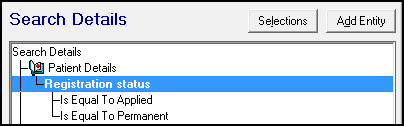
If you want to search on your whole patient database, including transferred out patients, do not specify any Selections to search on.
Entity
This option lets you choose which entity you want to search on:
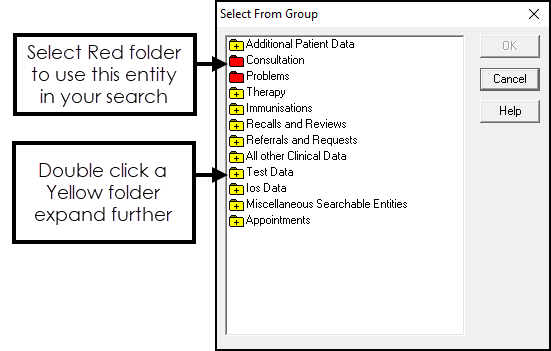
An Entity is defined as a type of data, for example, Examination Findings or Repeat Medication. The entity must be expanded to the Red file / folder before selection, as these cannot be further expanded.
Selections
Use Selections to display the Search Criteria screen and select an attribute and apply criteria.
For example, select the Weight entity and use Selections, to select the attribute of BMI and then apply the criteria of over 30:
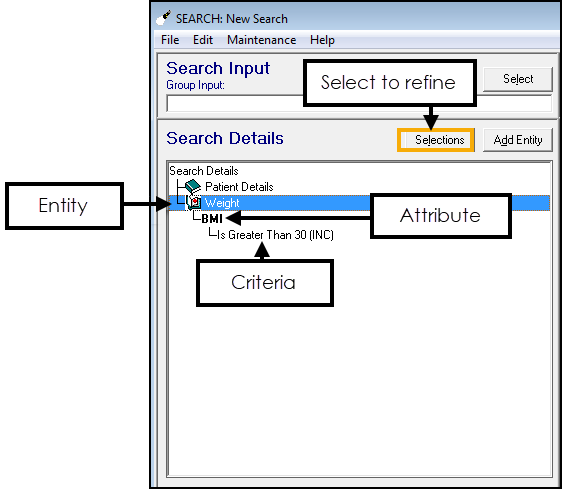
Additional Search Options
You can make combination searches on two or more entities.
Match on All or Any - Includes patients either from all chosen entities or any entity.
For example, find patients with a BMI over 30 and a BP over 155/110, or patients with either a BMI over 30 or a BP over 155/110.
Include/Exclude - For any entity or attribute selected, you can choose whether to include or exclude the matches.
For example, find all the patients with high blood pressure but exclude patients with a BMI below 30.
Right Click Menu
Right click on an entity to display the menu, this contains both search and view settings:
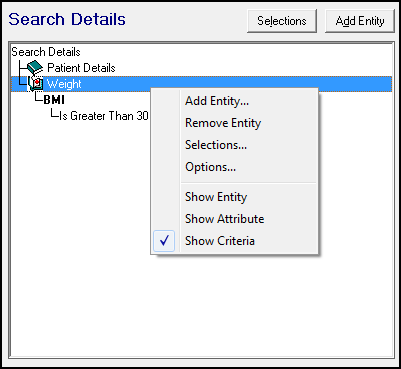
Search Options
- Add Entity - See Adding Entities for details.
- Remove Entity - Remove the highlighted entity. The Patient Details entity cannot be removed.
- Selections - Displays the Criteria Select screen for the highlighted entity or attribute.
- Options - Include or exclude. See - Include / Exclude Options.
View Settings
As each entity, attribute and criteria are chosen, it displays in Search Details. These options may be useful if you want to collapse a long list.
- Show Entity - Updates the display to list only entities.
- Show Attribute - Lists entities and any attributes.
- Show Criteria - Lists entities, attributes and any criteria.